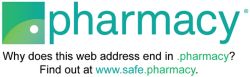Autoship FAQs
Autoship
With Autoship, you’ll get your favorite products delivered automatically at the frequency you choose—so you never run out of the essentials.
To receive the Autoship promotional discount, make sure you're signed into your Treats account before checkout. First order savings are typically 35% off, for a maximum savings on your first Autoship order of $20, and the discount will be applied automatically in your cart when you enroll. This first order discount is a one-time benefit and will not apply again if you cancel and re-enroll in Autoship. Recurring orders receive a 5% discount on each qualifying order or item.
Please note: This offer isn’t valid on select merchandise, gift cards, previous purchases, charitable donations, or some products on petsmart.com. The Autoship promotional offer may not be combined with other discounts. Product availability may be limited, and deliveries could experience delays.
What is the AutoShip Program and how does it work?
Think of Autoship as your personal shopping assistant! It's the easiest way to make sure you never run out of your pet’s favorite products. Just set up a schedule that works for you, weekly, monthly, or somewhere in between, and we’ll take care of the rest. No more last-minute trips to the store or unexpected empty food bowls!
Once you're enrolled, you're in control. We'll send you a friendly reminder email before each order goes out, letting you know when it's about to be placed. Need to make changes? No problem! You can adjust your delivery frequency, update the next order date, tweak the quantity, or even cancel if needed, just head over to the “Autoship” section in your PetSmart account. Just be sure to make any changes at least 24 hours before your next order is processed!
The Autoship Program is subject to the AutoShip Terms and Conditions.
How do I join Autoship?
Joining is easy! You can sign up while you're checking out a product, reviewing your shopping cart, or when you see a prompt on the PetSmart website. Just select the Autoship option for the item you want, choose how often you'd like to receive it, and check out as usual. If you don’t have a PetSmart account yet, no worries, you’ll be prompted to create one at checkout.
What will happen after I join Autoship?
Once you’ve signed up, we’ll send you a welcome email confirming your enrollment. This email will also include a link to your Autoship section in your PetSmart account, where you can easily manage your future orders and settings.
From there, we’ll take care of the rest! Your Autoship orders will be placed automatically based on the schedule you’ve chosen. Before each order is processed, we’ll send you a friendly reminder email, so you’ll always know when it’s on the way. You’ll also receive an order confirmation and a shipment confirmation email once your order is on its way.
If an item in your Autoship order is discontinued, out of stock, or if there’s an issue with your payment method, we’ll notify you right away so you can make any necessary updates.
How do I make changes to my Autoship order?
We know things change, so we’ve made it easy for you to update your Autoship order whenever you need! You can adjust your next order date, skip a delivery, change how often you receive your items, cancel your enrollment, or even restart Autoship, all from the Autoship section in your PetSmart account.
Just a heads-up: Changes need to be made at least 24 hours before your next order is placed, and it may take up to 24 hours for updates to process.
Updates to your order are subject to the Autoship Terms and Conditions.
Updating Your Autoship Order
Change Your Next Order Date
Need your order sooner or want to push it back? No problem!
Need your order sooner or want to push it back? No problem!
- Head to the Autoship tab in your PetSmart account.
- Click “Change Order Date” next to the upcoming order.
- Pick your new date from the calendar, and you’re all set!
Skip a Delivery
Not ready for your next Autoship order? You can skip it with a click:
Not ready for your next Autoship order? You can skip it with a click:
- Head to the Autoship tab in your PetSmart account.
- Click “Skip Delivery” next to the upcoming order date.
Change How Often You Receive Your Order
Want to adjust your order frequency? Here’s how:
Want to adjust your order frequency? Here’s how:
- Head to the Autoship tab in your PetSmart account.
- Find the item you want to update.
- Use the dropdown menu next to it to select a new frequency.
Cancel Autoship
If you need to cancel, we make it hassle-free:
If you need to cancel, we make it hassle-free:
- Head to the Autoship tab in your PetSmart account.
- Click “Cancel Subscription” below the frequency dropdown.
- Choose your reason for canceling and confirm.
- You’ll get an email confirming your cancellation.
(Just note that if your next order is set to process within 24 hours, it may still go through.)
Resume Autoship
Decided you want Autoship back? It’s easy to restart!
Decided you want Autoship back? It’s easy to restart!
- Head to the Autoship tab in your PetSmart account.
- Click “Reactivate Subscription” next to your previous order.
- Confirm by clicking “Reactivate”, and you’re back in business!
How do I make changes to my Autoship account information?
Need to make changes to your Autoship account? No problem! Just head over to the Autoship section in your PetSmart account. From there, you can review or update your account details, and any changes will apply to future orders.
How do I change my shipping address?
Need to send your Autoship order to a new address? It’s easy!
Just go to the Autoship tab in your PetSmart account and click “Change Shipping” under your current shipping details. From there, you can pick a saved address from the dropdown menu or add a brand-new one. This update will apply to all your Autoship and future orders unless you specify otherwise. Just don’t forget to hit “Update Address” and double-check that your changes saved correctly!
How do I view my future orders?
Want to check what’s coming next? Just head to the Autoship tab in your PetSmart account, and you’ll find all your upcoming orders listed there.
How do I combine items to be in the same order?
Want all your Autoship items to arrive together? No problem! As long as they share the same order date, shipping address, billing address, and payment method, they’ll ship as one order. To make sure your items are grouped together, just visit the Autoship tab in your PetSmart account and adjust the next order dates so they match. Double-check that your shipping and billing info, as well as your payment method, are the same across all items.
Can I add items to my next order with an existing Autoship status?
Absolutely! You can add items to your upcoming Autoship order as long as they’re Autoship eligible and you’re logged into your PetSmart account.
Just head to the product page of the item you want to add and look for the “Autoship” checkbox. Click it, and you’ll get the option to add the item as a one-time purchase or set it up for Autoship.
Can I use coupons or discounts with my Autoship orders?
Your first Autoship order may be eligible for additional promotions or discounts at checkout, depending on the offer. However, for subsequent Autoship orders, only the recurring 5% Autoship discount will apply. Additional coupons or promotions cannot be added after the initial order.
What types of payment are accepted for Autoship?
Autoship orders require a credit or debit card for payment. We’re unable to accept alternative payment methods like PayPal or gift cards at this time.
What happens if my payment method fails?
If we run into a problem processing your payment, we’ll send you an email just before your next shipment date. To keep your Autoship subscription running smoothly, just check your card details in your Autoship order. If any updates are needed, you can make them there, and we’ll take care of the rest!
Where can I get more help?
For customer care, please call 1-888-839-9638.
Still have questions? We’re here to help.